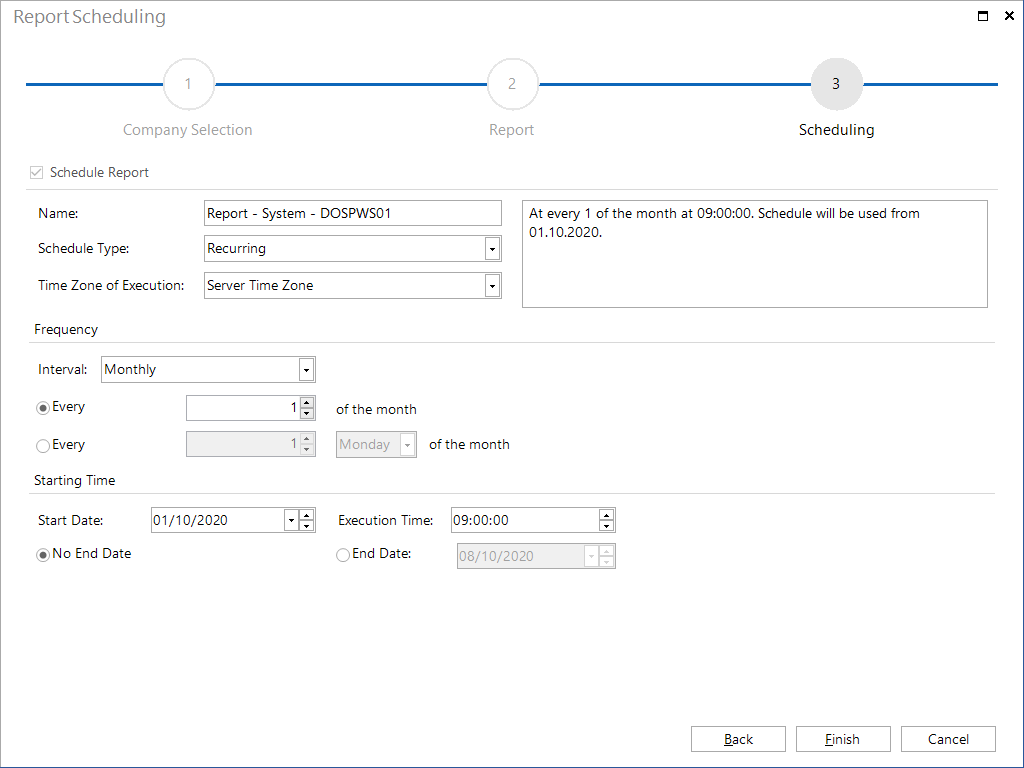With Docusnap, you can schedule the creation of reports and have them generated automatically at a later point in time.
The scheduled report will be created in the selected format and saved in the Docusnap Server documentation path. The following folder structure will be created in the target directory:
- Company\Reports
- Company\Domain\Reports
Standard reports that are created via the server Docusnap are loaded from the program directory and do not have to be treated specially. To generate user-customized or newly created reports with the Docusnap Server, they must be provided in either the Team Settings path of the Local Settings path of the Docusnap Servers.
To start the report scheduling wizard, generate the corresponding report. Then, click the Schedule as Job button on the action bar to start the wizard.
For Permission Analysis reports (Users (Resources), Directory (Resources)) the wizard will be started by clicking the Schedule button in the corresponding dialog.
The settings you specify for your report will be saved and applied when the report is executed later.
In the first step, you can select the language of your report. All reports are available in English and German. These reports have the same file names and are distinguished only by their prefix, "EN_" or "DE_". If you change the language while creating the job, the report will be created in the newly selected language. So when creating user-defined reports, make sure to provide them in both languages.
In case you do not create the report using the predefined directory (documentation path), specify an alternative documentation path. If you specify an alternative documentation path, that path will be used.
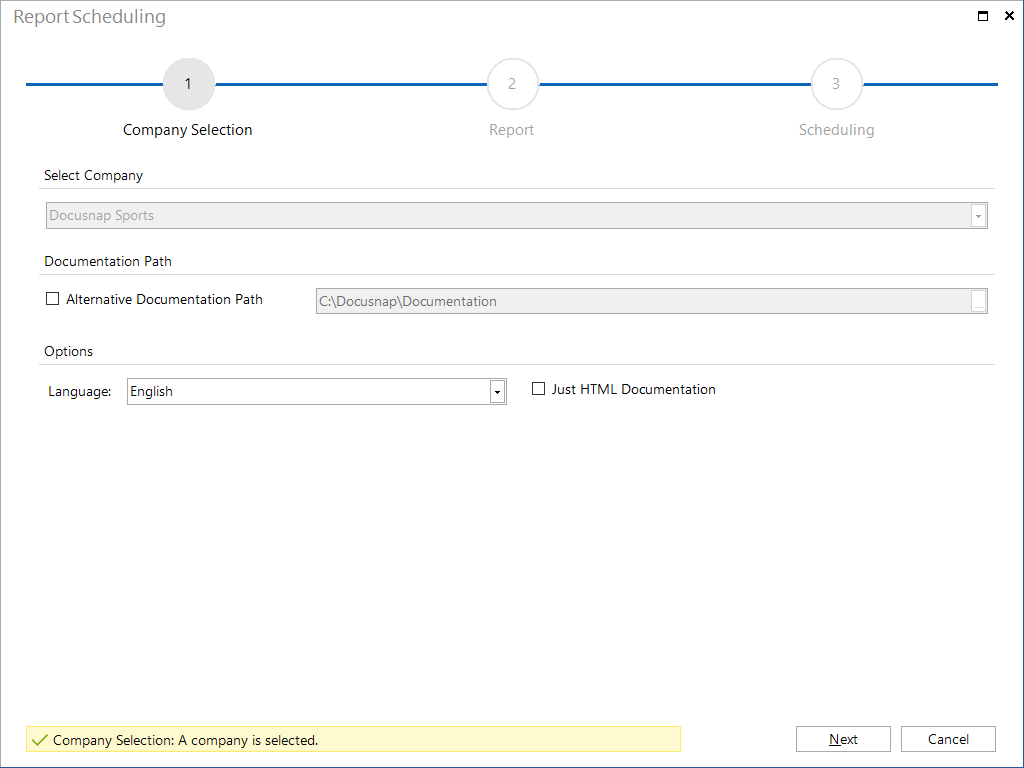
In the next step, you can select the desired report format.
The following formats are available: docx, xlsx, html, odt and pdf.
Additionally, you can specify here whether to include a cover page, a header and a footer in your report. If you do not make any changes, the settings from the Layout (CI) dialog will be used.
If you tick the E-Mail Distribution checkbox, the report will be sent to the e-mail address(es) specified below. Even if E-Mail Distribution is enabled, the reports will always be saved to the documentation path specified.
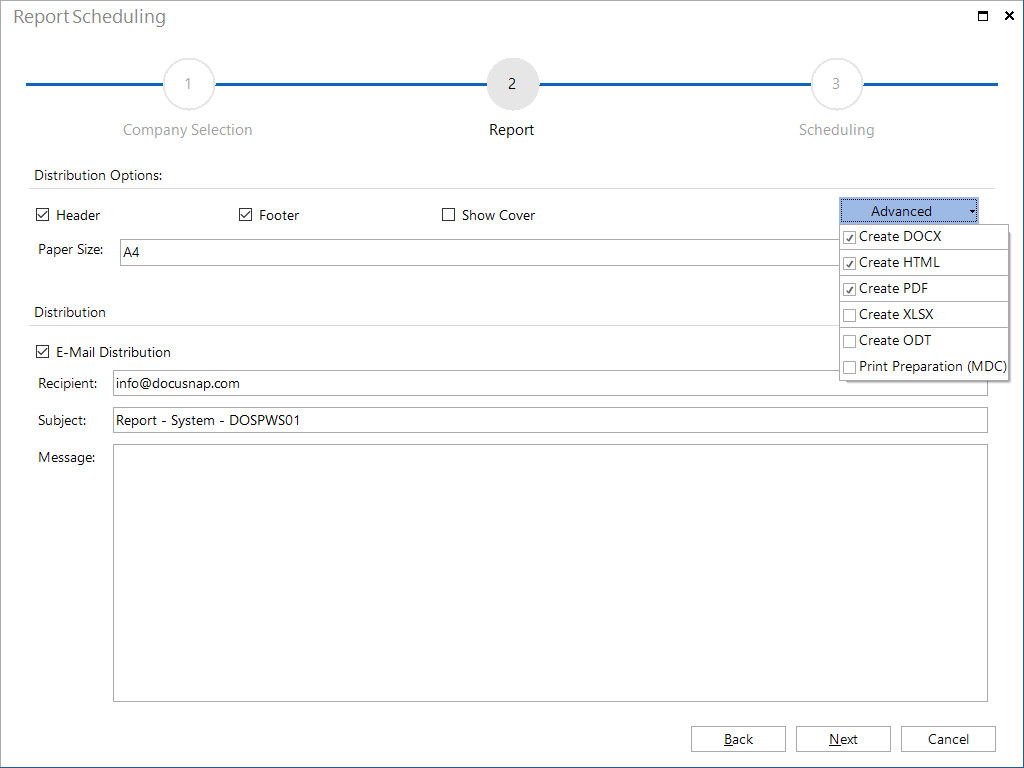
In the next step, you can define scheduling details. This step determines when and how often the report will be created.
|
Scheduling will only work if the Docusnap Server service has been set up. |