
In Docusnap, you can move an inventoried system from one domain to another domain in the same or in a different company. Thereby the inventory data associated with a system that was moved to another domain, can also be moved in Docusnap. When you move a system, all related data is moved with it. The data of the system you moved will also be displayed in the License Management and Permission Analysis for the domain the system has been moved to. You can move inventoried Windows, Linux, Mac and SNMP systems.
To move a system, right-click it in the Inventory tree view and select Move from the context menu.
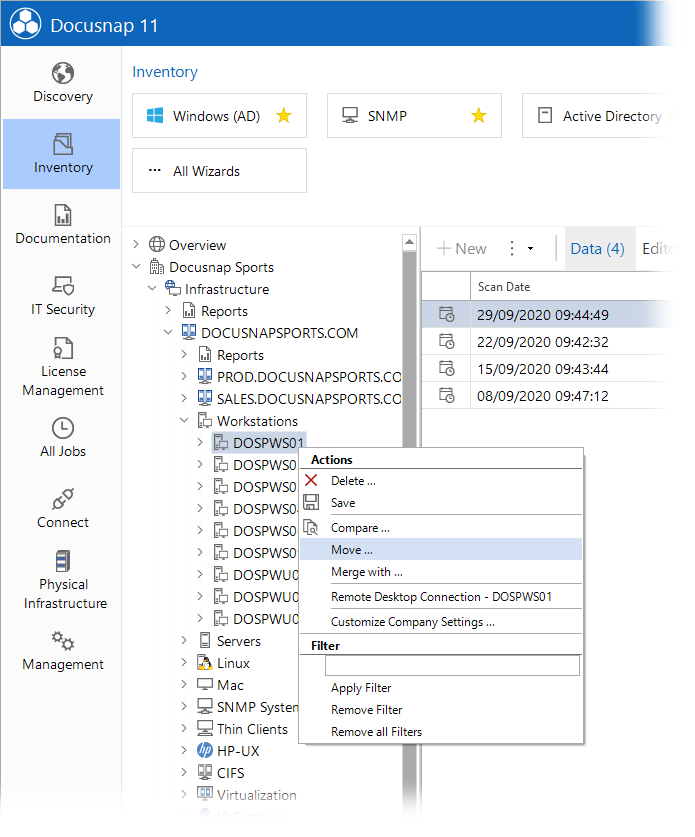
In the Move dialog, select the company and domain where you want to move the selected system. The system will be moved by when you click the Move button.
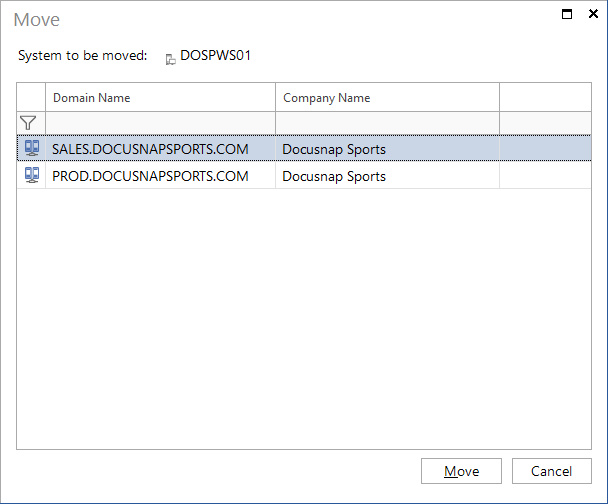
|
By moving a system, it can no longer be linked with the diagram. Therefore, it will be marked as (deleted). In this case, the system would have to be deleted from the diagram and then added to the diagram again from the new position in the tree. If the data of a moved system has been added to a concept, then this data is no longer in the concept after the update. In this case, the data of the system would have to be added back to the concept from the new position in the tree. |

