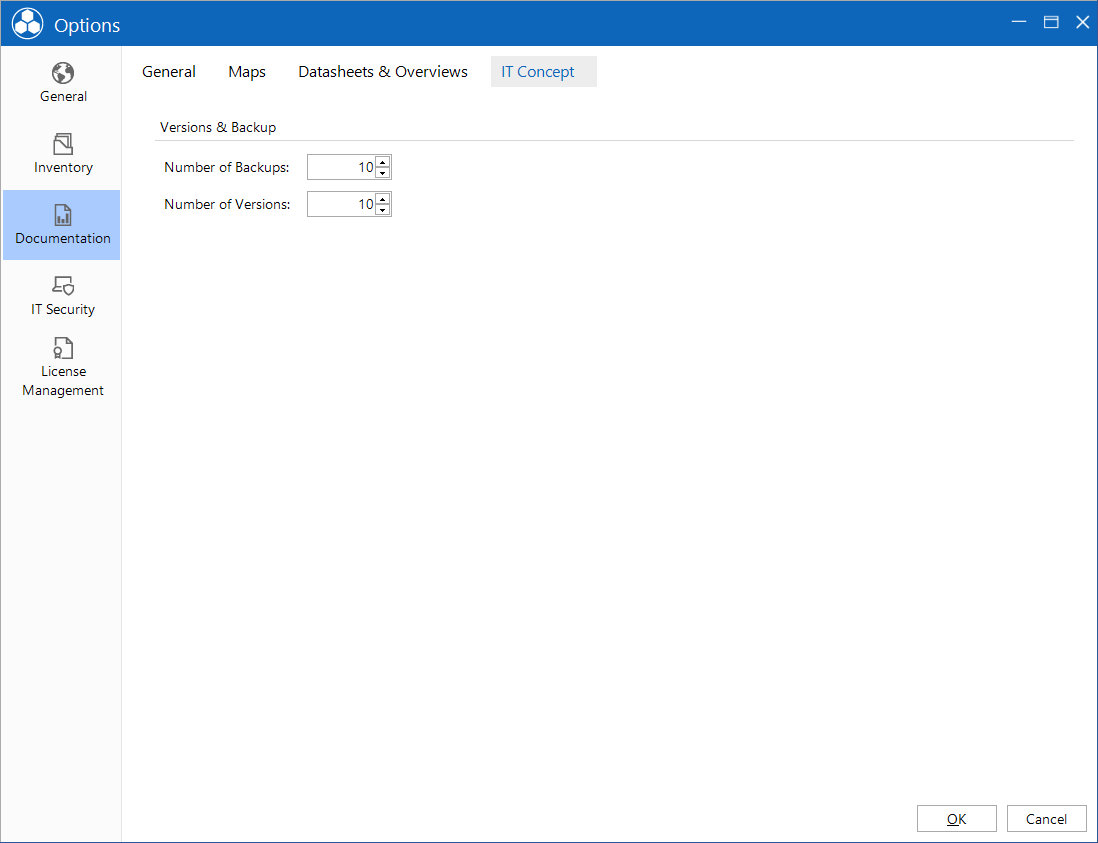Settings to create the documentation can specified in the Options - Documentation dialog. The dialog can be opened via the title bar by clicking the  button.
button.
General Settings
In the Documentation Path field, you can specify the location where documents (overviews, data sheets, maps) will be stored when the program creates the documentation. Click the  button to select the folder for storing the documents.
button to select the folder for storing the documents.
Changes to the font only affect the information area in the various Visio maps.
Maps can be generated in the native Visio format (.vsd) and in the Visio XML format (.vdx). You can choose which format should be created. When creating maps with the Docusnap Server, the .vdx format is always created automatically. If the .vdx format is suppressed, the .vsd format is created and the HTML export type must be selected. The .vdx format is recommended because it takes less time and RAM to create.
By specifying the Document Archive Versions Limit using the checkbox of the same name and the number field, you can set how many versions of the documents created using the Documentation module will be archived in the archive folder.
When you create maps, reports are created along with them. These are saved in the Reports folder which is a subfolder in the documentation path. If you do not want these reports to be created, disable the Create Additional Reports checkbox.
If desired, the Docusnap logo and the borders can be hidden on maps.
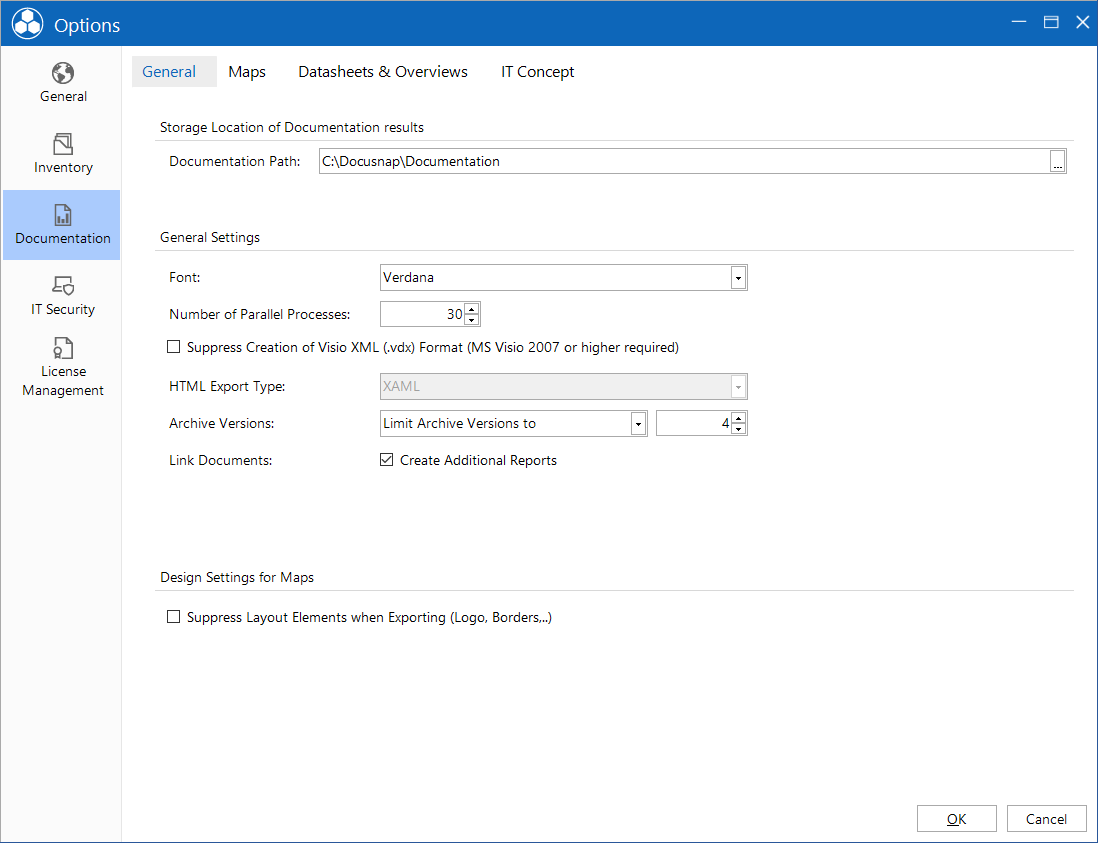
Maps
Network Map Settings
In network maps, it is possible to link documents to various devices and overviews. Using the Word, HTML, PDF, Excel, and ODT checkboxes, you can specify the document types to be linked.
Save Document Pages as Separate Documents: When creating some of the maps, the information is distributed on several tabs. By activating the Save Document Pages as Separate Documents option each tab is saved as a separate document. This is especially helpful for a large network, if the document cannot be saved, because of the number of tabs.
Link Management Tools: Management tools can be used in Docusnap. For example, a remote desktop connection can be created for a found system. The management tools can also be used in the maps and in the HTML file. For this purpose, a Scripts folder is created in the Datasheets folder, which contains the scripts needed for the management tools.
Don't consider VMware adapter: When creating the network map, you can choose that network adapters created by the VMware Player/VMware Server software will be ignored. This checkbox is also available when you open the network map preview. You can change the setting there, too.
Don't Consider AutoConfig IP: Through this option the AutoConfig IP is ignored in network maps and routing maps.
Topology Maps and VLAN Visualization Settings
These settings are used as default for ad hoc maps and for creating maps via the wizard. The settings can also be adjusted during the generation of maps.
Potential Access Points: Docusnap includes uninventoried end devices in the map on the basis of CDP and LLDP. These are usually access points.
Layer3 Elementes: In the map, end devices (firewalls, server systems) are displayed if they are redundantly connected to several switches. If desired, they can be hidden.
Port Names: The name of the port can be displayed for each connection.
Virtual Structures and Switches: With this option, the virtual structures and switches are included in the overview map and, in the case of topology maps, individual maps for the virtual switches are also created.
Switch Details: This option defines which information is displayed for the switches.
Cable Bandwidth: This option displays the cable bandwidth for the connections.
Tunnel Connection: If a tunnel connection is known via LLDP or CDP, this option displays the connection.
Show only Used VLANs: With this option, only VLANs with end devices are displayed.
VLAN Tables: This option displays the respective VLANS as a table for switches. VLAN tables with the same content are colored the same way.
Visualize Cable Bandwidth: With this option, lines of a connection are colored differently depending on the speed and at higher speeds a thicker line is used. If the speed exceeds 10GB the line becomes blue. If the speed falls below 1GB, the line is shown in red. In the other cases the line is drawn in green.
Port with VLAN Information: This option displays the tagged and untagged information for the ports in the detailed maps of the switches.
Virtualization Map Settings
In the group Virtualization Map Settings, you can specify the VMware maps to be created by default in Docusnap. (For more information, see VMware Maps.)
Communication Map Settings
For communication maps and reports, it can be defined whether ports above 1024 or above 49152 are interpreted as dynamic ports.
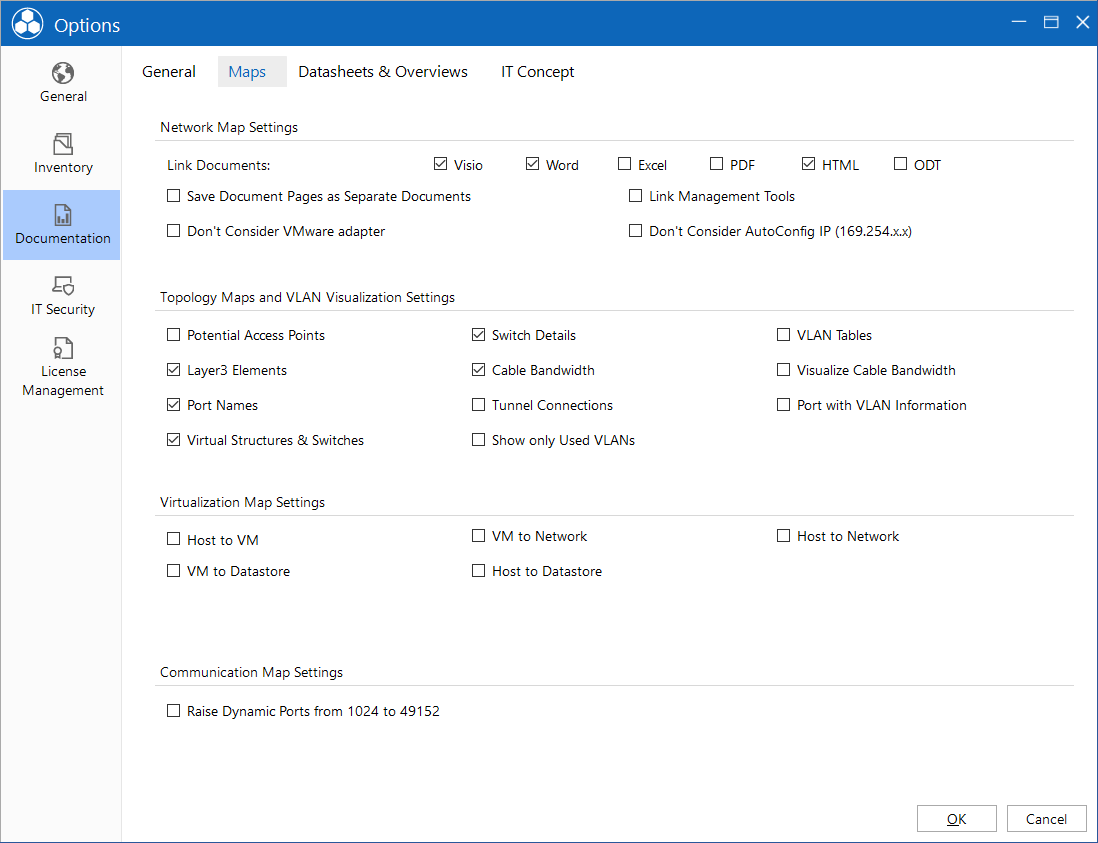
Datasheets & Overviews
When Just HTML Documentation is enabled, no other formats will be created. When creating the datasheets or the overviews, Pure HTML Documentation can be enabled or disabled at the Company Selection step.
In Docusnap, you can send the entire set of documentation directly to a printer. To use this feature, datasheets, overviews, and other information must be saved in a special file format (.mdc). If you tick the Print Preparation (MDC) checkbox, all documents will be generated in this format as well.
In the Overviews Settings it is possible to define which formats are preselected during creation. The files that are created are based on the reports and contain the company and the author's name. The structured Excel document is also based on this report. The filterable Excel document is output as a flat Excel list where the filters of Excel can be applied.
Datasheets contain a summary of the data for Windows, Server, Linux, Mac, SNMP systems and CIFS. For each device, a separate datasheet will be created. Datasheets can be created in Word, HTML, PDF, Excel or ODT format. In the Datasheet Settings group, you can determine which files will be created by default.
If you enable the Export Additional Tools Results option, the files will be saved in an additional folder below the folder containing the documents.
Additional Information can be created for all devices. In addition, you can add files as attachments to the additional information entries. The additional Information will be shown on the datasheets if the Export Comments, Export Taks etc. checkbox is enabled. If you also check the Export Attachments of Comments, Export Attachments of Tasks etc. option, the attachments will be stored in a subdirectory and linked with the corresponding datasheet.
The quality of the images contained in the documents, overviews, and maps can be defined in the Image Resolution field.
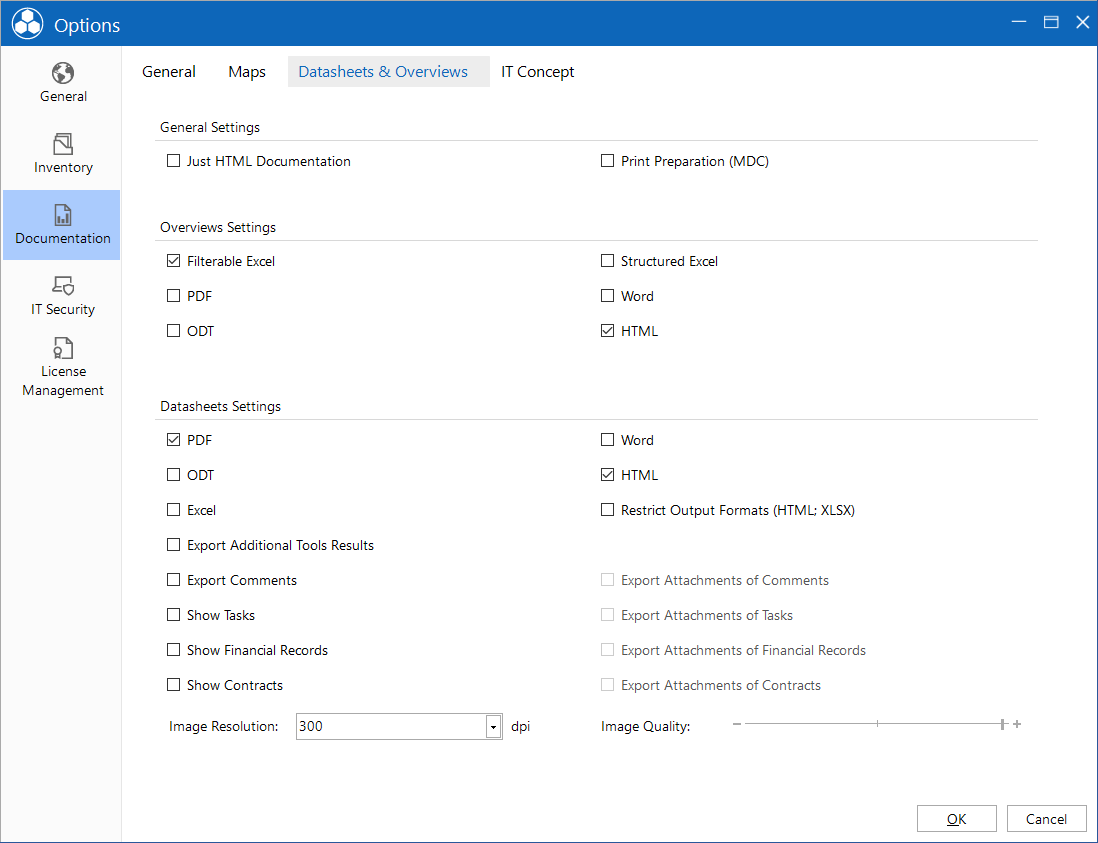
IT Concepts
The number of backups and versions for the IT concept are by default 10 entries per concept. The number can be adjusted in the IT Concept tab.