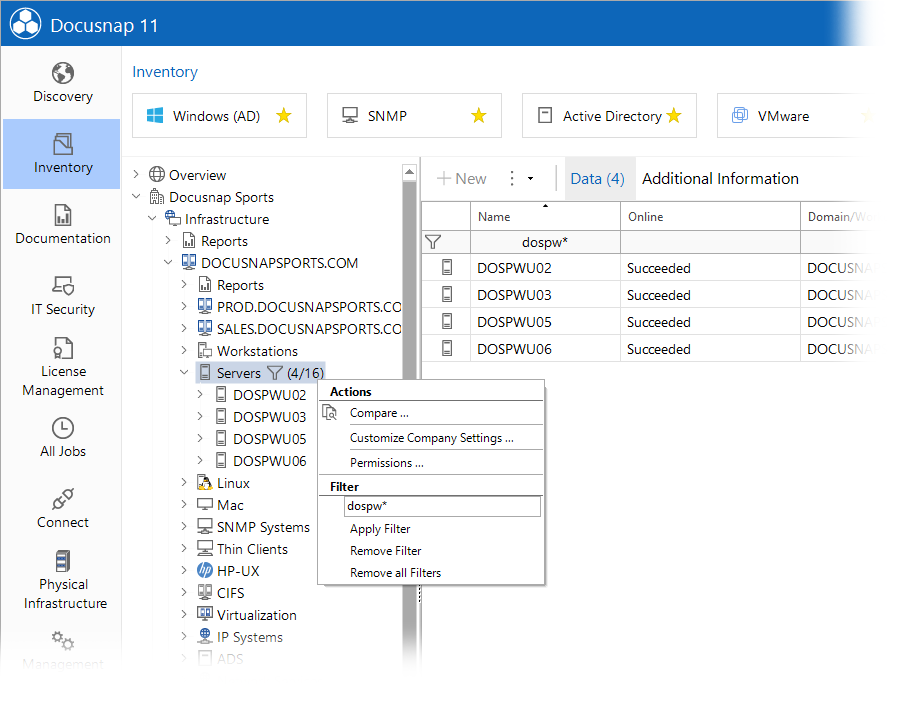Filtering in Main Window
The filter can be enabled in the context menu of the data tab.
This filter can also be used for other lists, for example in some of the steps of a wizard.
When the filter is enabled, text fields are displayed above the columns in the main window in which the desired filters or search terms can be specified. Based on these keywords, the displayed table in the main window is filtered.
If you want to filter the data simultaneously by multiple filter criteria, these can be separated by OR. For example *Windows 10* or *Windows 11*
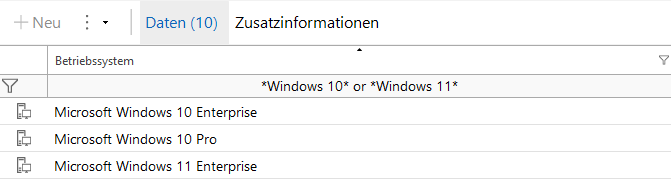
The asterisk "*" and the question mark "?" can be used as wildcards. Example: If you enter the keyword "Docu*", Docusnap will return all records that begin with "Docu" in the corresponding columns. The other way round: The keyword "*docu" will return all records that end with "docu". The character "*" replaces one or more characters, the character "?" replaces exactly one character.
Wildcards cannot be used to search for a date. To find a date, the exact date must be specified or a time window must be defined with > (greater than) or >= (greater than or equal to) and < (less than) or <= (less than or equal to) and and. For example >= 01.01.2022 and <= 31.12.2022. It is not possible to search for the time.
It is possible to filter for empty date, text and version entries. The filter value \null is used to display the empty entries. This filter value can also be used in conjunction with the filter options <>, >.
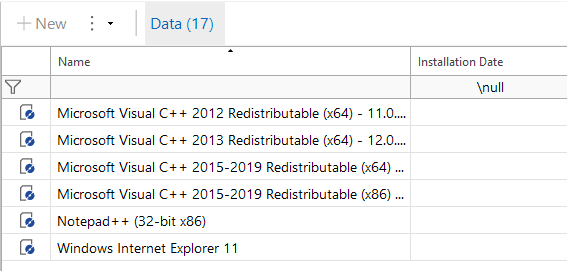
The following additional filter options may also be used.
Filtering for Numbers and Dates |
Example |
>(greater than) or >=(greater than or equal to) |
Filters values greater than or equal to the specified value. |
>(less than) or >=(less than or equal to) |
Filters values that are less than or equal to the specified value. |
<>(not equal) |
Explicitly excludes the specified value during filtering. |
d Dynamic Date Filter |
The expression d is intended for the current date. Date values that do not correspond to the current date are filtered out. For example, d - 7 filters to the date from 7 days ago. |
Range |
filters date or numbers contained in the specified range. 1>= 1 and <= 10; >= 01.01.2020 and <= 01.01.2021 |
When you have entered all required keywords, apply the filter by pressing the Enter key.
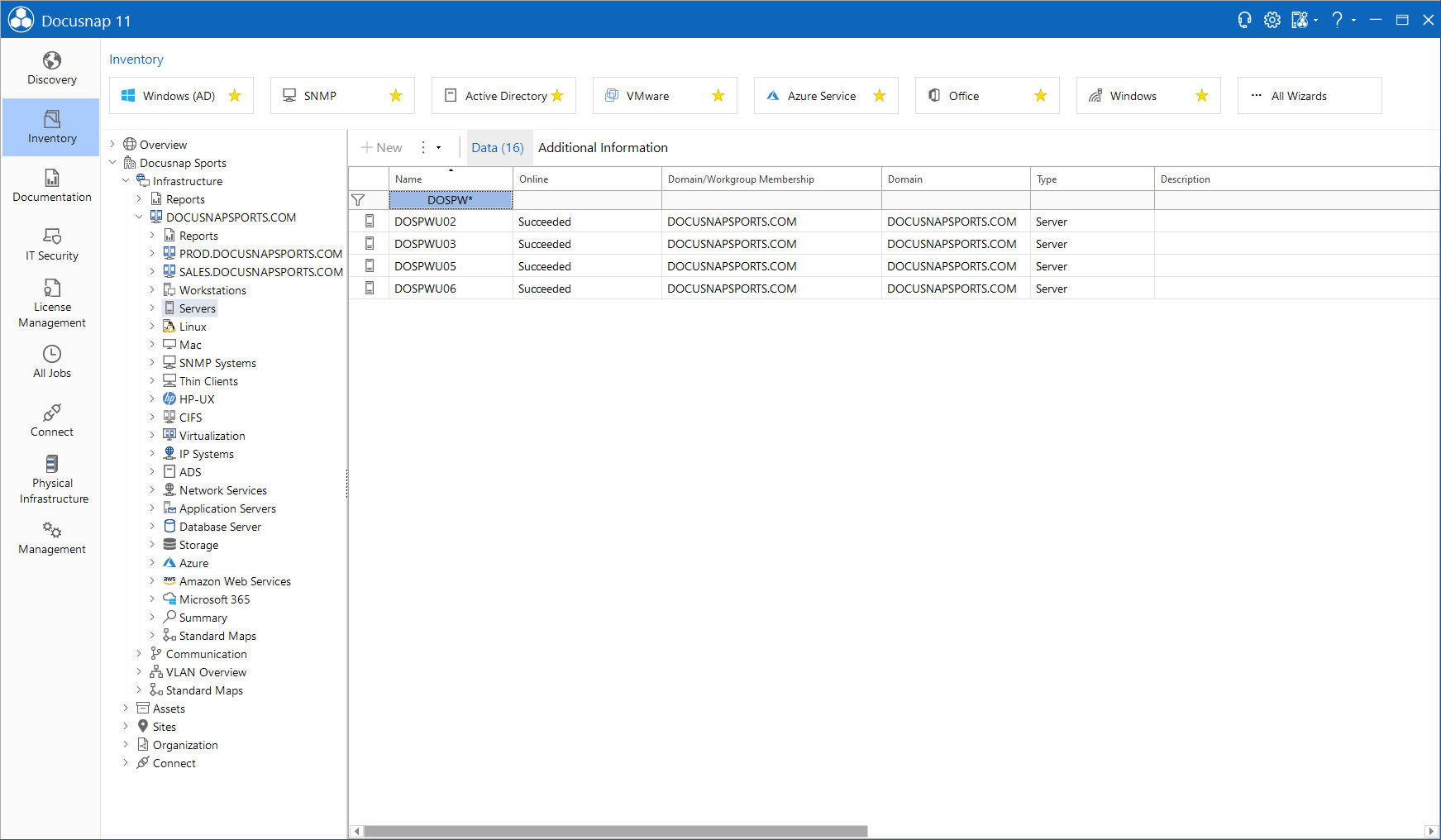
To display all data again without filtering it, either delete the keywords from the text fields and re-apply the filter, or remove the filter by clicking the Remove Filter button.
To export the current view, as displayed in the main window, to an Excel file, click the Excel Export button in the context menu. After you have saved the file, it will be opened directly in Excel.
Filtering the Explorer
In addition to the filter specified in the main window, it is also possible to filter the nodes of the tree view. Using the context menu in the data explorer you can filter which data should be displayed below a node. The filters will be stored on the computer where you are currently working. For this reason, the filters set in the tree view will also be retained when you restart Docusnap. The  icon indicates that a filter is currently applied to the node.
icon indicates that a filter is currently applied to the node.
To specify a filter criterion, enter it in the text field below the "Filter" caption. As with the main window filter, both the "*" and "?" wildcards can be used as filter criteria. To enable the filter, either press the Enter key or click the Apply Filter option.
If a filter is applied to the tree view, the entries in the main window table will be filtered according to the same criteria. As soon as you remove the filter from the main window, Docusnap redisplays all data. This will, however, not remove the filter from the tree view. However, removing the filter from the tree view will also remove the filter from the main window.
To remove the filter for the current node, click the Delete Filter option from the context menu. To remove the filters for all companies in all tree views, click the Remove all Filters option.