
As already described in the Basics - Wizards section, Docusnap wizards can be extended as needed. The Additional Tools step can be enabled from General page of the Options - Inventory dialog.
The Additional Tools step is available for the following wizards:
- Network Scan
- Windows (AD)
- Windows (IP)
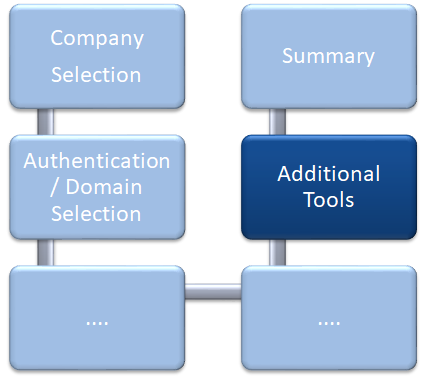
The Additional tools feature can be used during the inventory process in order to scan for additional information about a Windows system. For example, the SystemInfo.exe application provides access to the operating system configuration for a local or remote computer. During the scanning process, Docusnap will start the selected utility and will add the results into the Docusnap database.
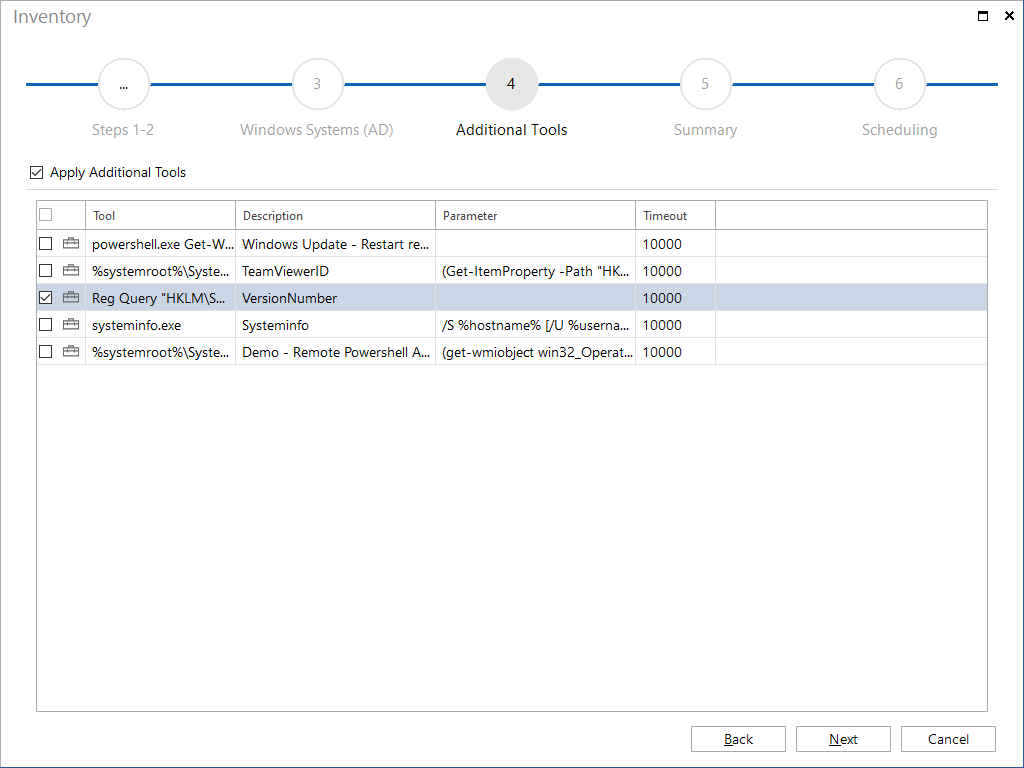
All of the registered programs will be listed during the Additional Tools step. Checking or unchecking the checkbox will determine which products should be executed in the course of the automated scan process.
|
Additional tools are either executed on the system where the inventory process takes place or directly on the system. When specifying the additional tool, you can select whether the program should be run remotely. If the additional tool is not run remotely, parameters can be specified to retrieve the data of the remote system. |
Before an additional tool can be used, it must be defined. This can be done from the Additional Tools page in the Docusnap Management.
Output
After the inventory, the result of the executed additional tool is displayed under the heading Additional Tools in the tree for the respective system.

