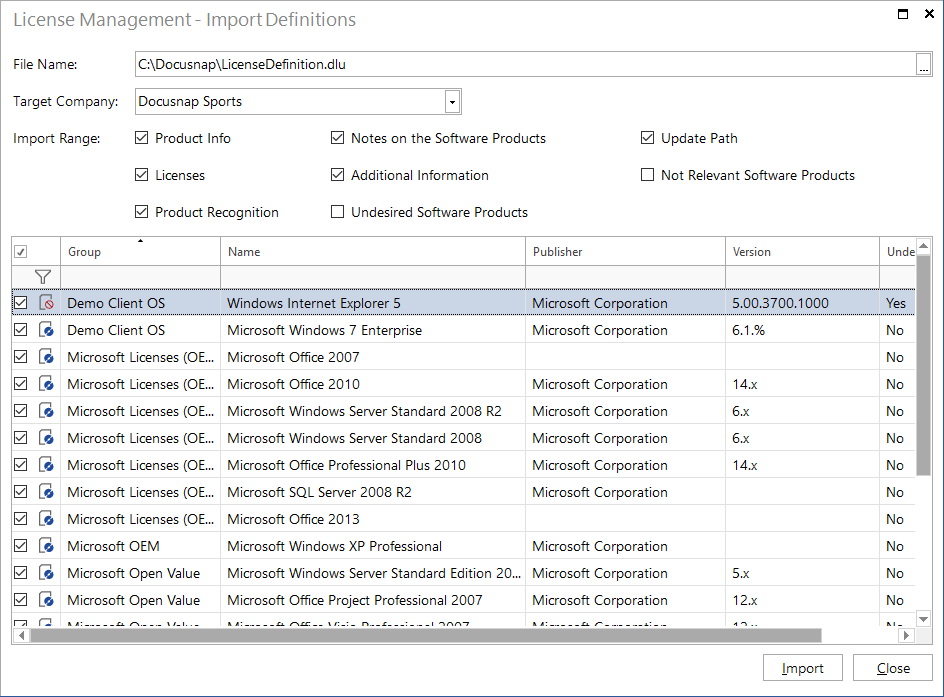You can import previously exported license definitions to another database. To do so, click Import button in the Licenses ribbon. A dialog for configuring this import process opens.
After clicking the  button next to the field at the top of the dialog, you can select a previously exported definition file. It is also possible to import data from earlier Docusnap versions into a current Docusnap database. For this purpose, you need to set the correct file type in the file selection dialog: Docusnap 5.x/6.x License Definition (*.dlu) or Docusnap 4.x License Definition (*.xml).
button next to the field at the top of the dialog, you can select a previously exported definition file. It is also possible to import data from earlier Docusnap versions into a current Docusnap database. For this purpose, you need to set the correct file type in the file selection dialog: Docusnap 5.x/6.x License Definition (*.dlu) or Docusnap 4.x License Definition (*.xml).
Select a target company where the corresponding data will be inserted during the import process. To determine if a given software product to be imported already exists for the target company, the name, the vendor and the version of the respective software product will be compared. If the name, vendor and version of the software product match and the checkbox next to the product to be imported is checked, all values related to the current software product will be overwritten in the target company.
When you import Docusnap 4 software products that have not been assigned to any group, Docusnap will create a new group with the name Import 4.x and the current date. Corresponding names (e.g. Import 4.x - No.1) will be generated in other cases too, such as naming the individual licenses. This is necessary in order to make a fully automated import process possible without requiring user interaction. You can adjust these automatically created names as desired once the import process is complete.
The checkboxes in the Import Range group allow you to select which data will be imported from the import file into the database. Since some of the options are linked, disabling some checkboxes may cause another checkbox to be disabled as well. In addition, there are differences between data imported from the Docusnap version 4 and 5/6 file types. Therefore, not all options are available when you import a Docusnap 4 file.