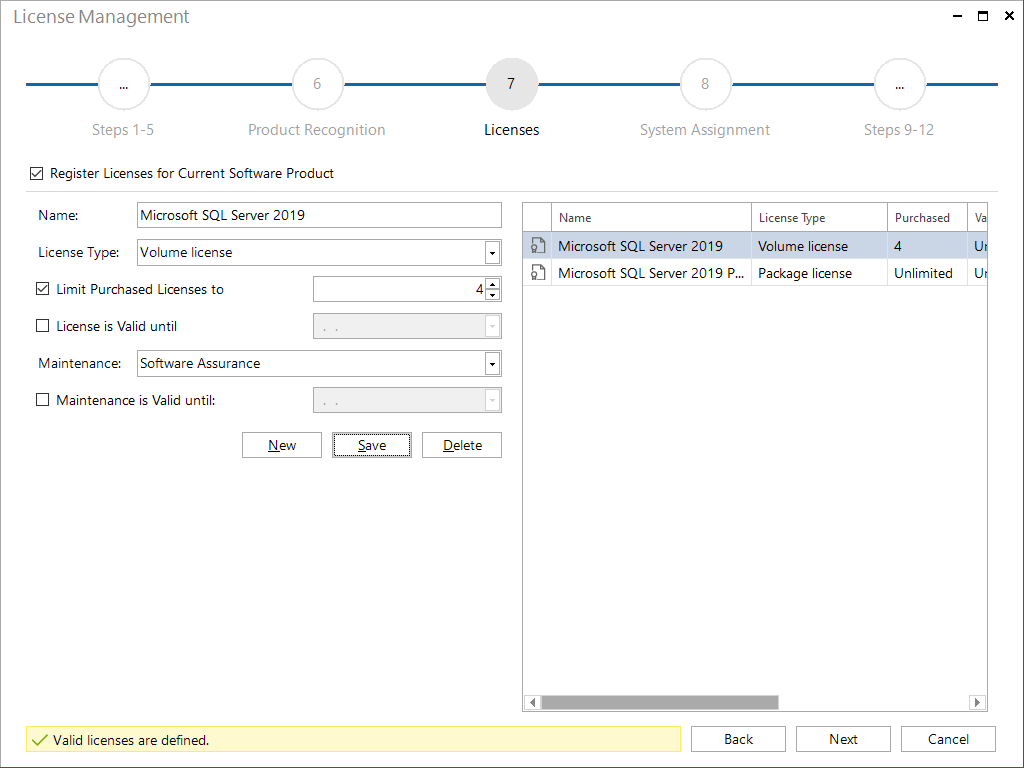You can assign multiple licenses to each software product registered in Docusnap. These licenses represent the real-life software licenses actually purchased or the corresponding license agreements. When performing an evaluation, Docusnap uses the total number of registered licenses to determine the inventory of licenses purchased for a particular product and to compare it with the number of installations actually found. This results in the balance of the licenses which shows an over- or under-licensing status which might exist. In this step, you can completely disable the use of licenses for the current software product by unchecking the checkbox at the top of the window. This means, of course, that Docusnap will stop counting the expected licenses for this product.
Specify a unique name for each license registered for this software product in order to be able to identify the entry later. Additionally, select the license type for the current software product, enter the number of licenses purchased and their expiration date. By selecting the corresponding options, you can specify that the current software product is unlimited with respect to the number of licenses and/or their validity period. At the bottom of the wizard window, you can specify whether the license includes a maintenance contract and, if any, and enter its expiration date. Licenses that have expired will no longer be taken into account in the License Management evaluations, however, this is not true for systems assigned to these licenses.
Using the Docusnap Management to edit or delete existing license types and software maintenance types or add new ones. The license types and software maintenance types are for information only and do not affect the behavior of Docusnap when determining the corresponding license balance.
The area at the left side can be used to edit or delete existing licenses or to add new licenses for the current software product. Licenses that have already been entered for the current software product will be displayed in the table on the right side of the wizard.