
Click the Assignment button to open the Software Relevant for Licensing dialog. This dialog lists all software products with the respective versions, which were found at least once on an inventoried system and are not yet assigned to a license.
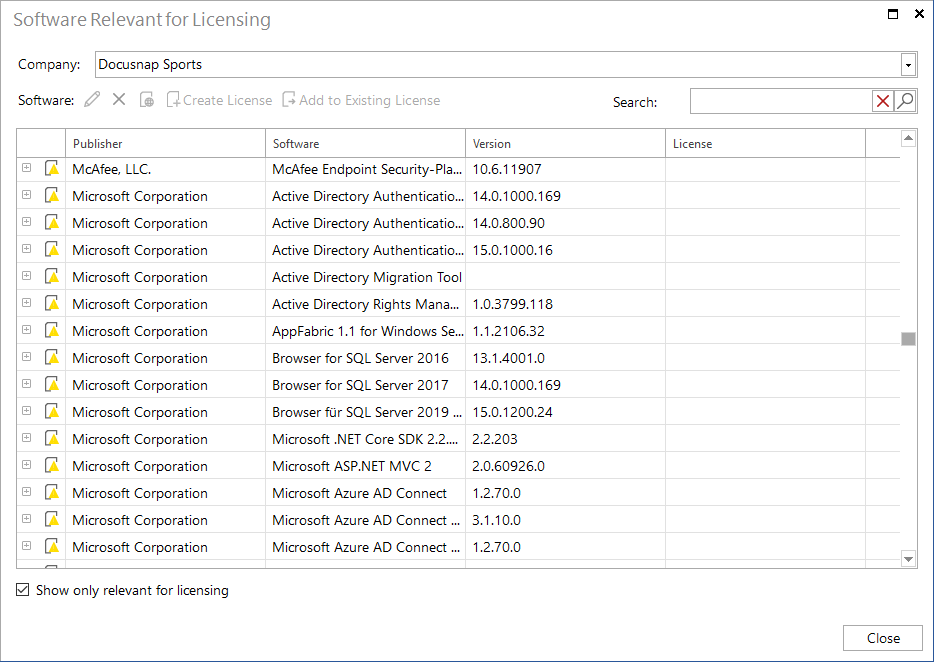
- Company: Use the Company combobox to select the company from which the software products should be listed.
- Edit Software Product: Click the
 button to open the currently selected software product for editing. To edit multiple software products simultaneously select the respective software products, by using the Ctrl or Shift key and clicking on the software products. Then click on the button
button to open the currently selected software product for editing. To edit multiple software products simultaneously select the respective software products, by using the Ctrl or Shift key and clicking on the software products. Then click on the button  to open the dialog for editing all of the selected software products.
to open the dialog for editing all of the selected software products. - Delete Software Product: Software products can be deleted, but only products which were not found with the latest inventory. If the product is, however, still installed, it will be found again at the next inventory and re-entered in the list. Click the
 button to delete the selected software product.
button to delete the selected software product. - Look up Software Product: By clicking on the
 button the selected software product is looked up on the Web.
button the selected software product is looked up on the Web. - Create License: By clicking on the Create License button the license management wizard opens. The name of the currently selected software product is used as a descriptive name.
- Add to Existing License: By clicking the Add to Existing License button, a dialogue with all already created licenses opens. All selected software products will be assigned to the licensing selected in the dialog.
- Search: In the textbox for the search, a search term is entered, which is then compared with the manufacturer, the software and the version. Then all software products which contain this term are displayed.
If you click the  button all systems on which this software product is installed are displayed.
button all systems on which this software product is installed are displayed.
To also list software products for which a license has been created, the checkbox Show only relevant for licensing must be deactivated.
