
When performing a permission analysis, Docusnap scans the permissions users and groups on existing directories.
Use the Manage NTFS Filter dialog to define which directories should be included or excluded from the analysis.
It is possible to specify directories that should be inventoried, to exclude directories that are not needed in the permission analysis, or to define a combination of included and excluded directories.
The specification to include directories is only used when permissions for certain directories are of interest, for example who has access to directories which contain client data or project information.
Definitions to exclude directories are used to exclude big folder structures like Windows or Program Files.
The conditions can be grouped and linked with either AND or OR.
Click the button  to add another row. Click the button
to add another row. Click the button  to delete the current row.
to delete the current row.
- Operator
In the column Operator you can choose between Contains or Not Contains. Wildcards can be used to specify the selection in greater detail.
- Contains: The specified condition must match the directory.
- Not Contains: The specified condition must not match the directory.
- And/Or
Once several directories are specified, select in the And/Or column whether the conditions should be linked with And or Or. If the terms are linked with And, then all conditions have to apply to the directory. If the conditions are linked with Or, only one of the terms has to match the directory.
- Grouping
Use grouping to nest the conditions as needed. For example two terms can be linked with Or and then be extended with And to include another condition. Click the checkbox to select the conditions, then click the  button to group the selected entries to one condition. Only conditions listed one below the other can be grouped. The button
button to group the selected entries to one condition. Only conditions listed one below the other can be grouped. The button  marks the start of the group. Click the
marks the start of the group. Click the  button to revoke the grouping. It is possible to organize the grouping in several levels. Select more than one group and click on the
button to revoke the grouping. It is possible to organize the grouping in several levels. Select more than one group and click on the  button to group them into one condition.
button to group them into one condition.
Click Save to apply the settings.
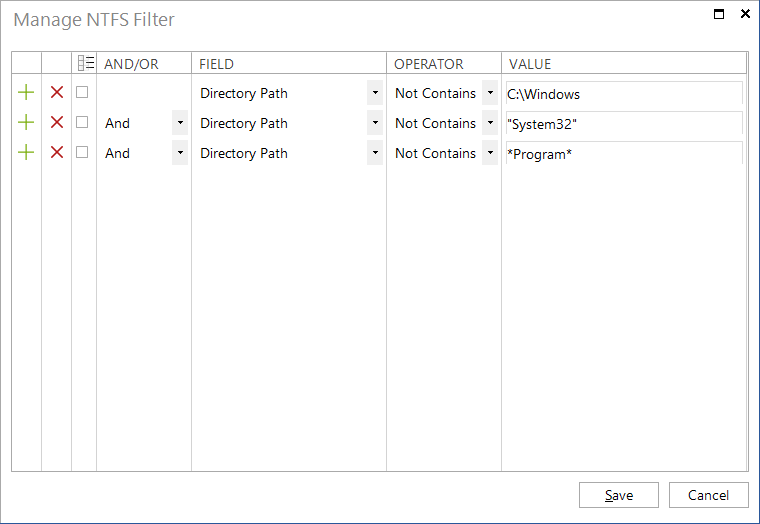
|
If the full name of the directory is specified, then the time needed for the inventory of the NTFS permissions can be shortened, since these directories can be skipped during the inventory. |

