
Physical infrastructure information can be imported via CSV import. The general requirements for the CSV file are listed below.
- The character ; (semicolon) is used as a separator.
- A heading is always expected in the first line. This row will not be considered during the import.
- The names of the columns are not relevant.
- Docusnap assigns the names of the entries to the dependent objects to import the CSV data. ID's cannot be used.
- If data records to be imported are not complete or cannot be assigned, they are imported in the Import dialog and can be manually adjusted there.
- If data records already exist, duplicates are created.
- The order of the columns must be observed. This is specified in the individual points.
Sites
- Site name
- Site Type
- Parent Site (empty if at the top of the hierarchy)

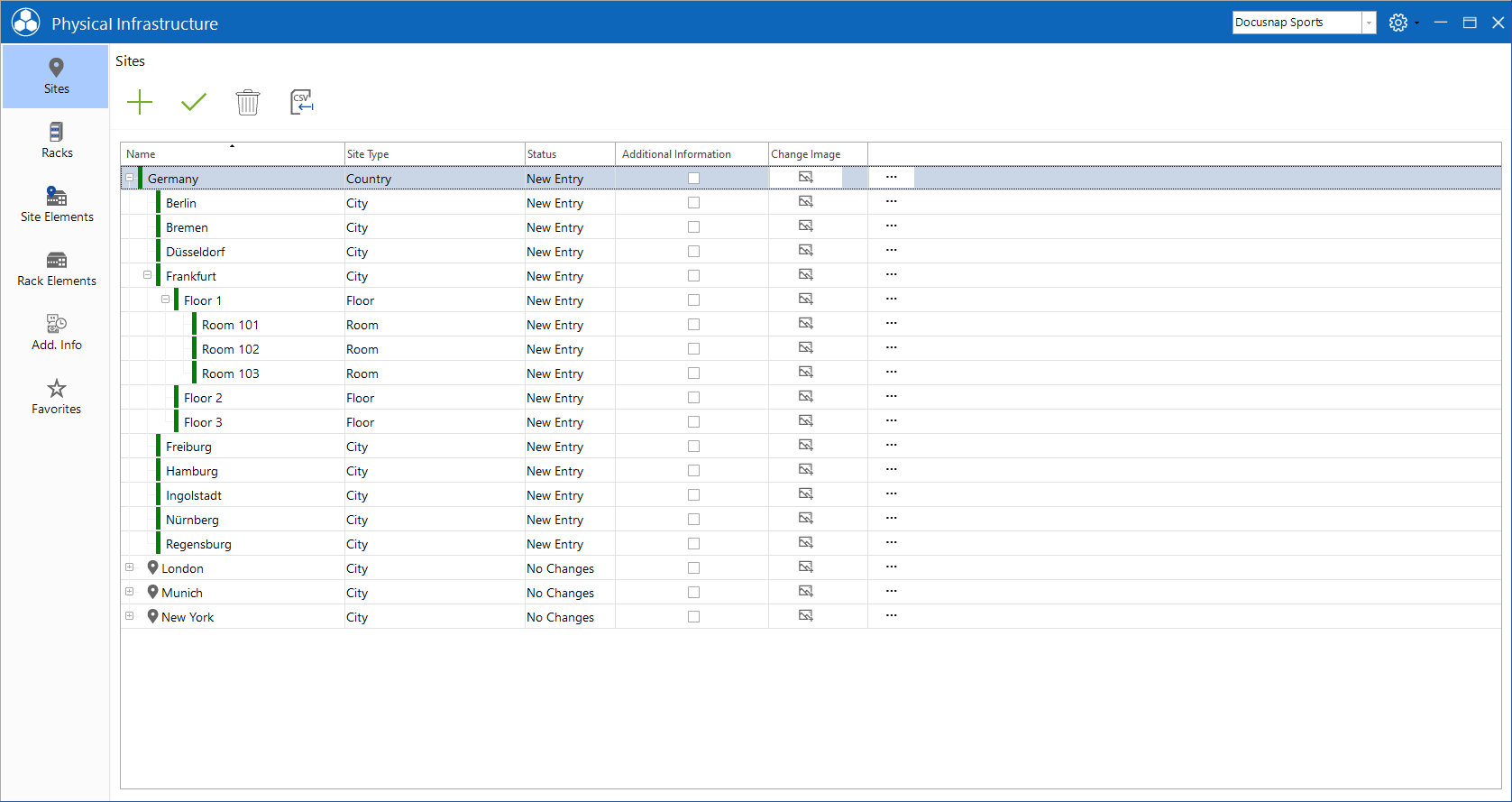
Site Elements
- Site Element Name
- Site
- Site Element Type
Racks
- Rack Name
- Rack Type
- Site
Rack Elements
- Rack Element Name
- Rack Name
- Rack Element Type
- Orientation (front or back) (front = 1 or True, back = 0 or False)
Cable Connections
To be able to import several ports per cable connection, one line must be used per plug. Thus two lines are required for the cabling of a network socket port with a patch panel port.
Based on the name of the connection, an assignment of start port and destination port is implemented. The number is required if a port has several connection options, e.g. TERA wiring.
Entries that could not be inserted correctly are marked with a red X and have to be adjusted manually. With click on the OK button all connections are inserted.
- Connection Name (related ports are specified by the connection name)
- Cable Type
- Cable Color (specified by RGB value 255-255-255) (If the field is blank, the default color of the cable is used)
- Element (element to be wired)
- Port (port to be wired)
- Front (Front or Back) (Front = 1 or True, Rear = 0 or False)
- Number (Relevant for cabling with multiple connections. Specifies the position of the connection at the plug. If the plug has only one port, a "1" is always entered)
- Destination (specify at which end of the wiring this port is) (Start = 0 and End = 1) Relevant if there are several plugs on one side of the connection, e.g. TERA cabling
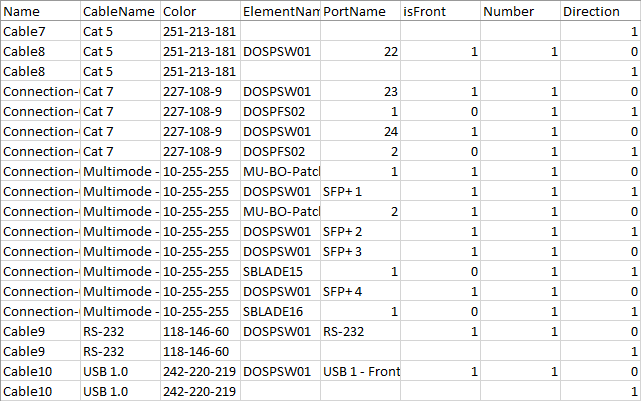
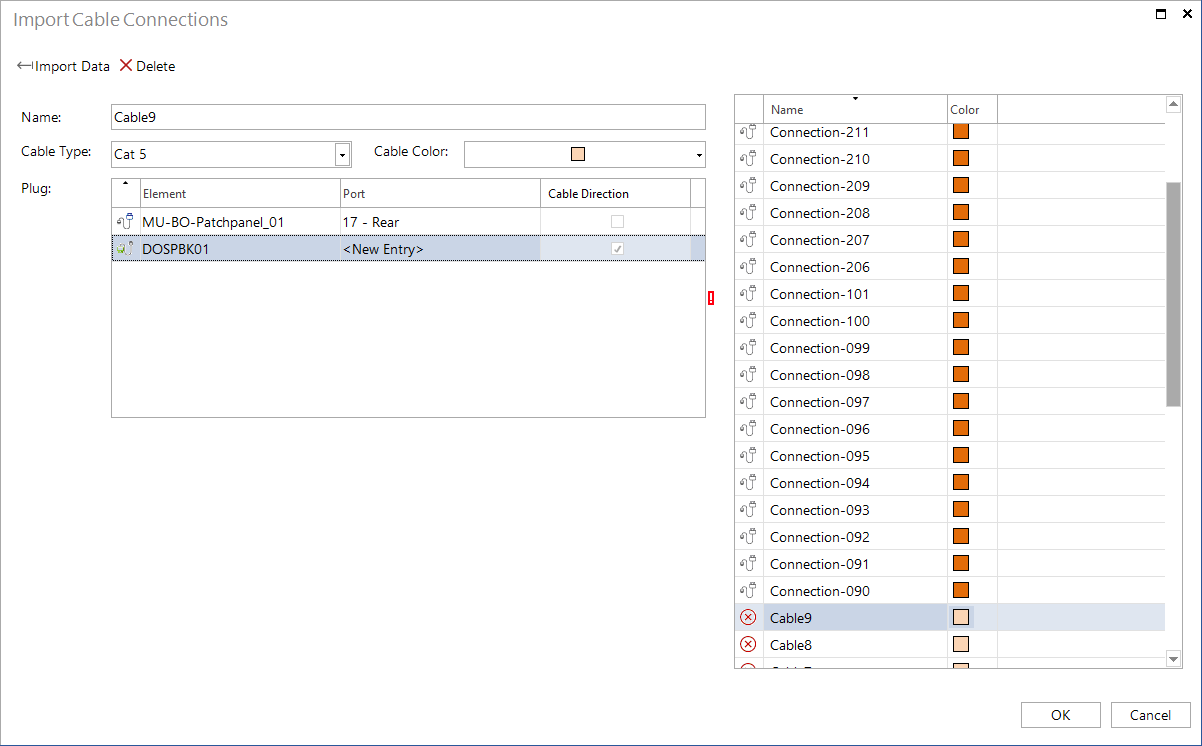
Corrupt entries in the CSV file are marked with a red X. To get a complete import here, these entries have to be edited.
Cable Connections Export
With the help of the Export Plugs function it is possible to export a finished CSV file with the cabling of the system. The Export function is available for all elements where connections can be documented.
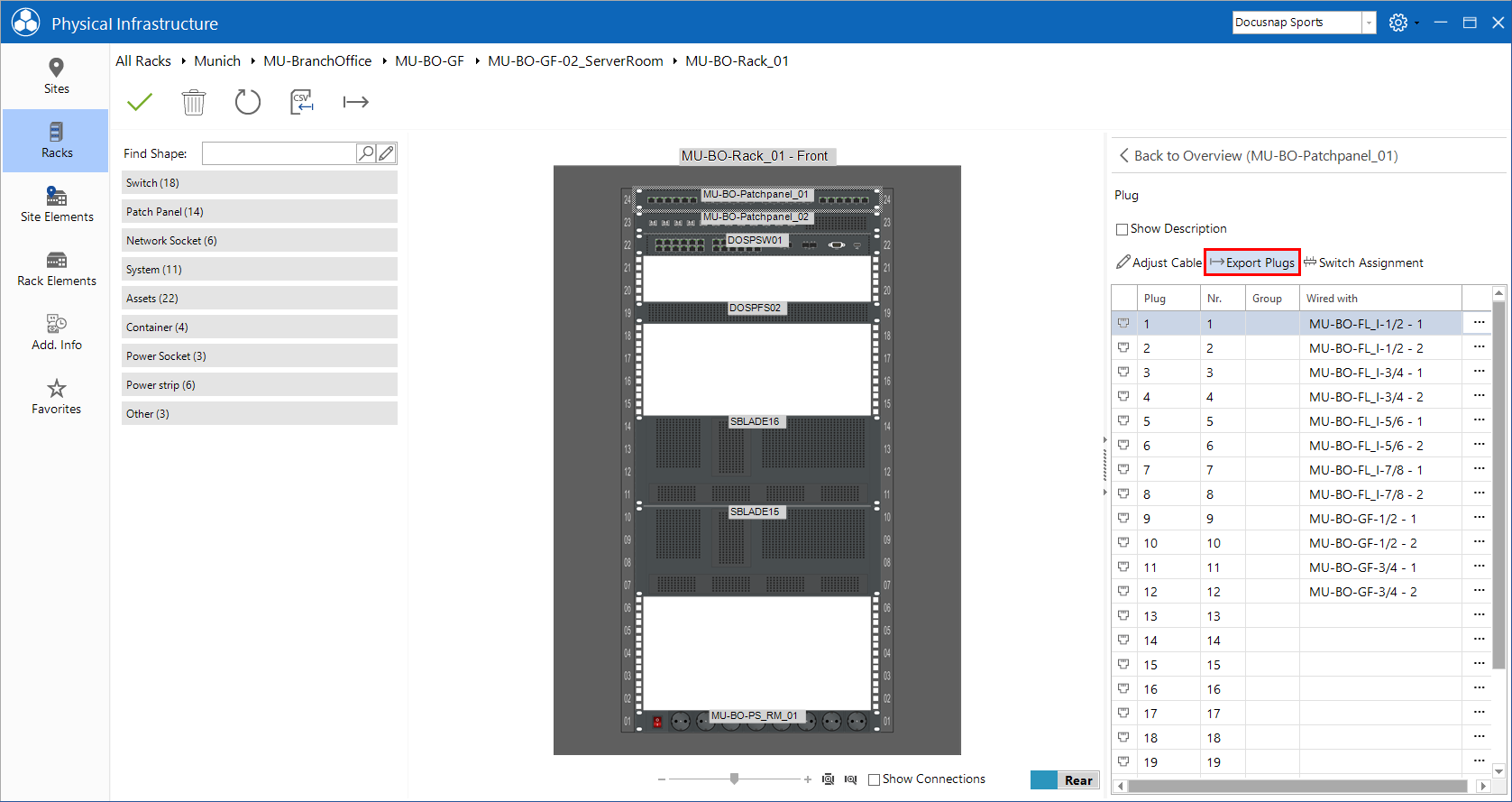
The existing connections can be deleted during export. This way the connections can be edited in the exported CSV file and then imported again.
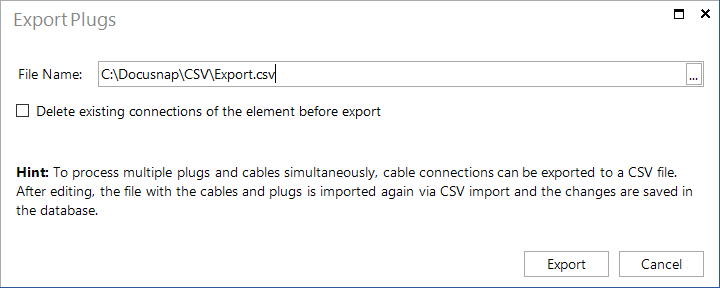
|
If the checkbox is activated, these connections are deleted from the database. If the CSV file is subsequently lost, the connections must be created again. |
The exported CSV file can then be imported as usual using the Import Cable Connections button.

