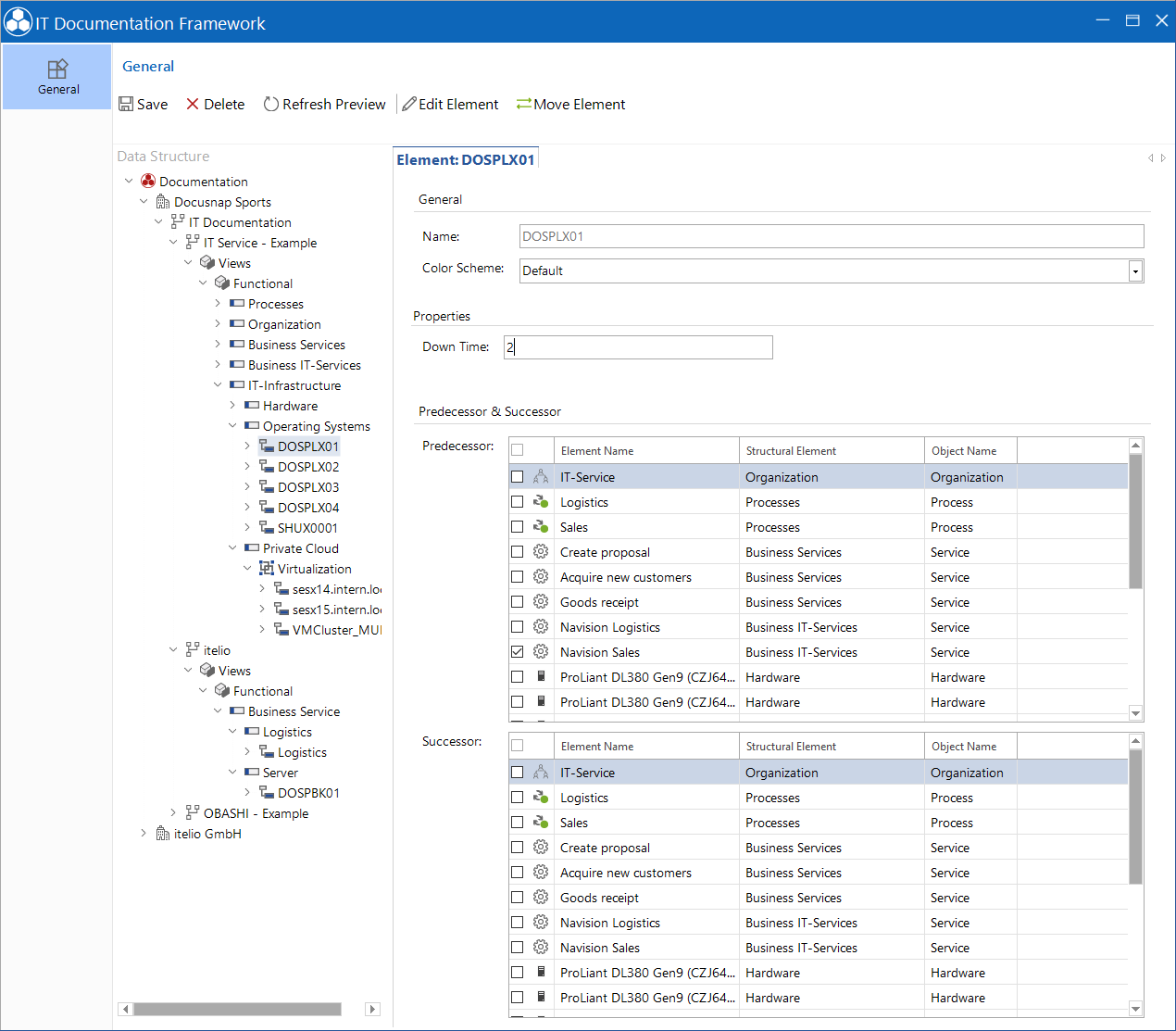Properties can be defined for levels and structural elements. This makes it possible to define different kinds of information for these objects. The value can then be specified for each element of the respective level or structural element.
Define Properties
The properties are not created for a specific company. Therefore, the property can be used in any IT documentation framework, regardless of which company it is in.
The properties can be defined in the Docusnap Management or in the Editor.
In the editor, a level or a structure element is selected in the data structure and the Define Properties button is clicked on the ribbon. A new window opens. There you enter a name for the property, the desired field type and a name in German and English. It is also possible to choose whether it is a mandatory field. For more information on the types of properties, see the Configuration Manual.
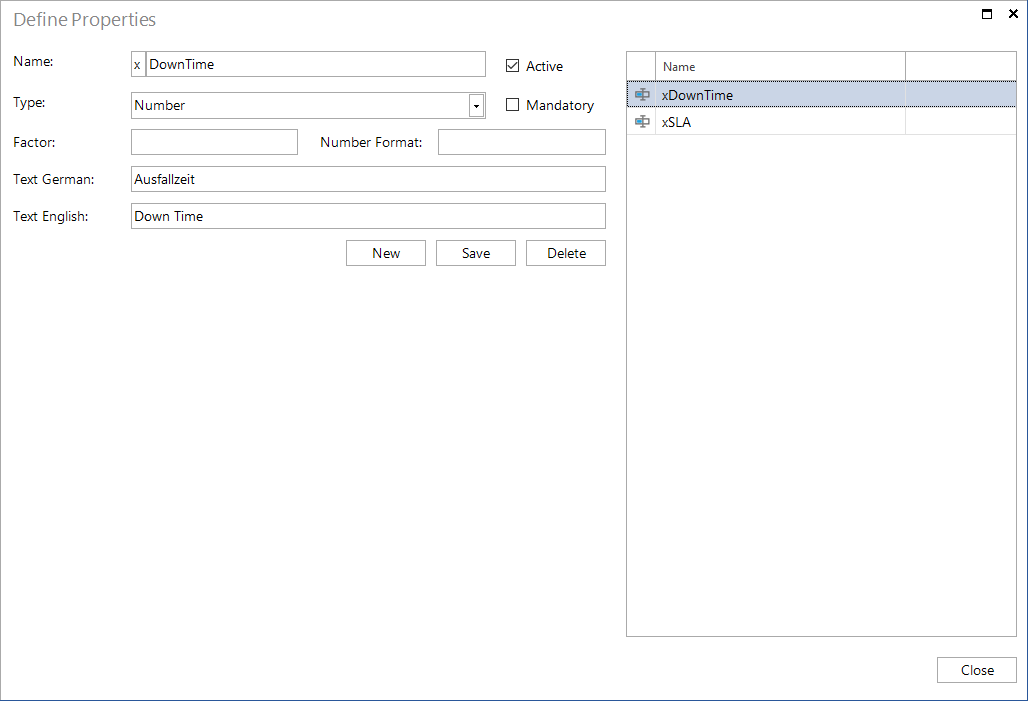
Assign property a level or a structural element
When you create or customize levels and structural elements, the properties can be assigned. You can also use the Add Properties button to assign properties to the selected node (level or structural element). This automatically adds this property to all elements that are assigned to the level or the structural element and can be assigned a value. If this is a mandatory field, a value must be given before the item can be stored.
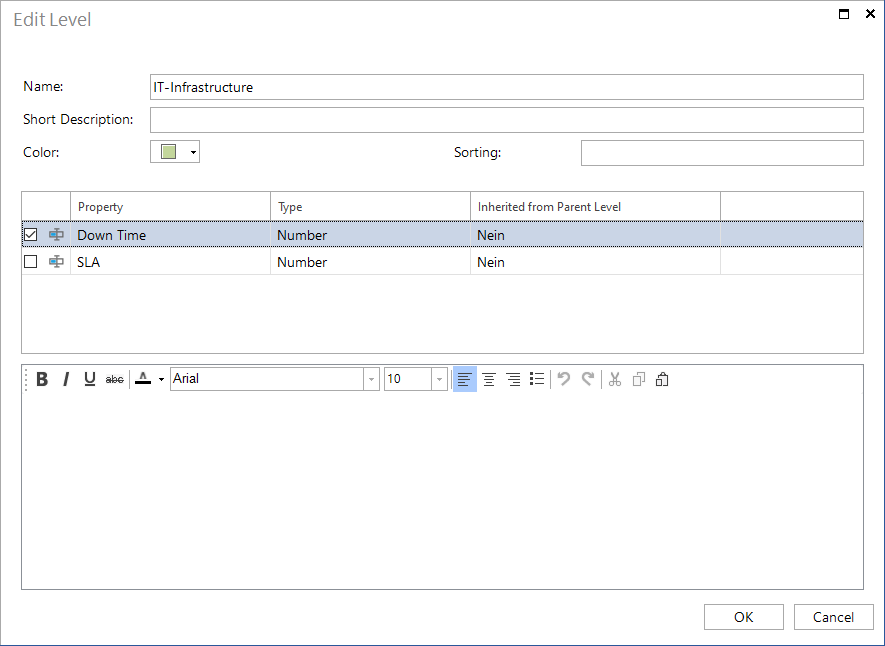
After the property is assigned to the level or to the structural element, this value is displayed for all the assigned elements.