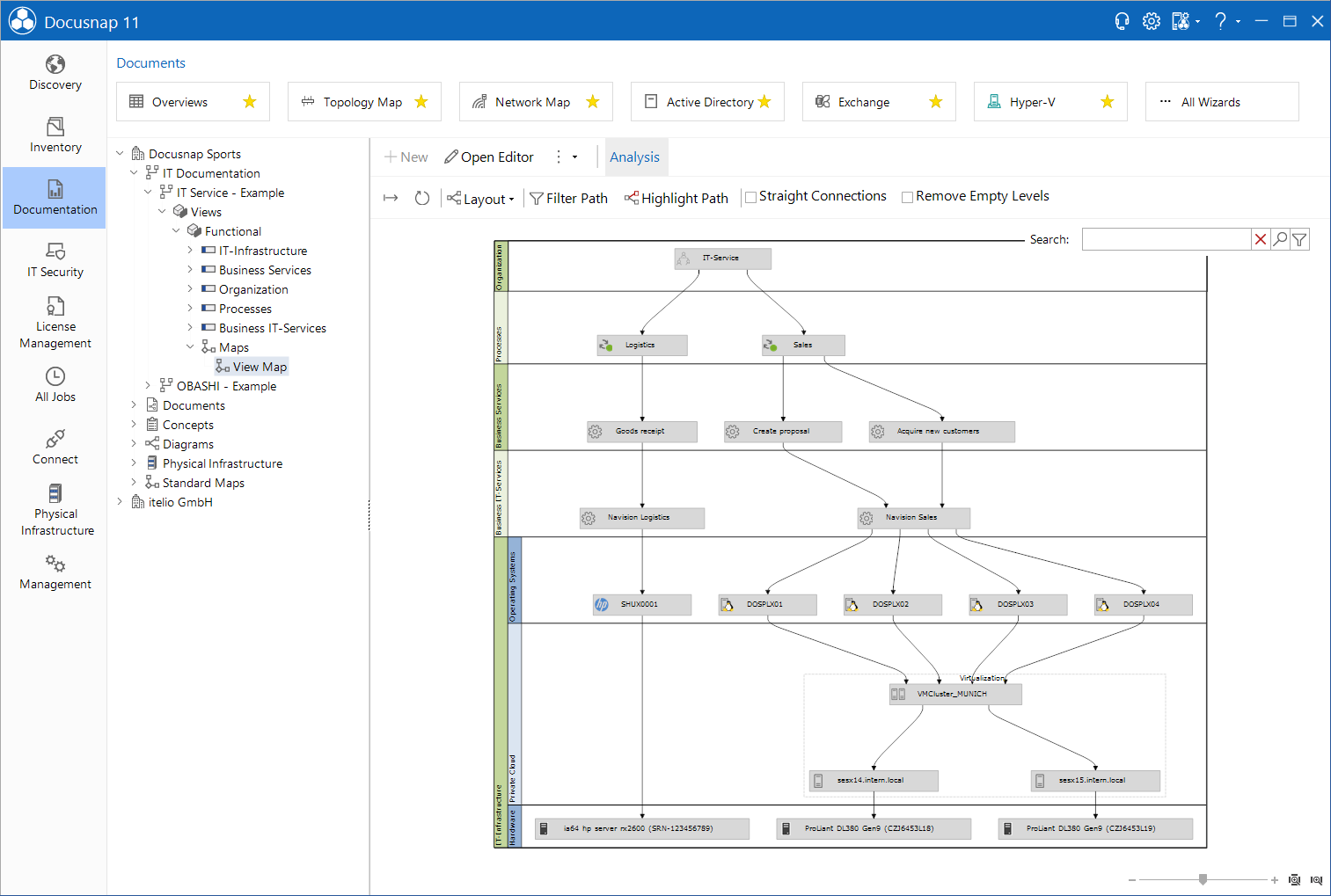During the creation of the IT framework, a preview of the business structures is created in real-time with the changes in the structure. In the additional window Visualization in the editor the current status is displayed.
In the main window below the Maps caption, the View Map is displayed. The following options are available in the action bar.
- Export: Use the
 button to export the map as vdx, png, html or svg file.
button to export the map as vdx, png, html or svg file. - Reset: The contents of the map can be changed by drag & drop, clicking the
 button resets the original state.
button resets the original state. - Layout: For the IT-Framwork map there is only the specified layout.
- Filter Path: The Filter Path button is used to display a specific path between two elements. All other elements are hidden. The first element to be selected is the element which is the predecessor, then the second element must be selected by pressing Ctrl + click. Finally, by clicking on the button Filter Path only these elements and all elements that are on this path are displayed.
- Highlight Path: The Highlight Path button highlights the path between two selected elements in green.
- Straight Connections: By activating the check box Straight Connections the arrows between the elements are straightened.
- Remove Empty Layers: Selecting the Remove Empty Layers check box hides all layers to which no elements have been added.