
The files created in the Documentation module will be stored on the hard disk. For this, you need to select a custom directory as the location for storing the documents.
The Docusnap Server can be used to set a particular date and time for the automatic creation of the documentation.
The documentation can be created in English or in German. Even if English is selected as your interface language, it is possible to create documentation in German.
Ad hoc maps can be opened in the tree. These are regenerated when opened and always refer to the most current data. Ad hoc maps can be created for network, routing, topology and VLAN.
Folder Structure
The folder where the documents will be saved must be selected when getting started with Docusnap. This path is specified on the General page of the Options - Documentation dialog and can be changed later.
A folder hierarchy for storing the files will be created in the selected directory during the creation of the documents. At the top level, you will find a folder with the name of the company. Under this folder, a folder with the name of the domain will be created. The Maps folder contains maps with values from multiple domains.
Below the domain folder, Docusnap creates the Datasheets, Overview and Maps folders, respectively, when the associated documents are generated. Each Datasheet contains information about a single system and will be stored in a subfolder under the Datasheets folder that is named after the corresponding system.
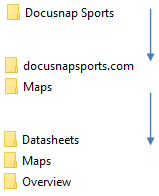
To open the folder which reflects the folder hierarchy for the documents, click the Open Path button in the area Documentation --> All Wizards. The Documents tree view displays each generated map, overview or datasheet at its intended position.
Format Settings
The design of the documents and maps you create is influenced by two factors.
To format maps, go to the General page of the Options - Documentation dialog. Here, you can specify the font to be used in maps.
Datasheets and overviews are based on reports. For this reason, the format settings for the datasheets and overviews follow the format settings for the reports. To select the design for your reports, use the Layout (CI) dialog.
