
To start the wizard for inventorying Distributed File Systems, click the DFS button. After you have selected a company and a domain (see: Basic Steps) the DFS step is displayed.
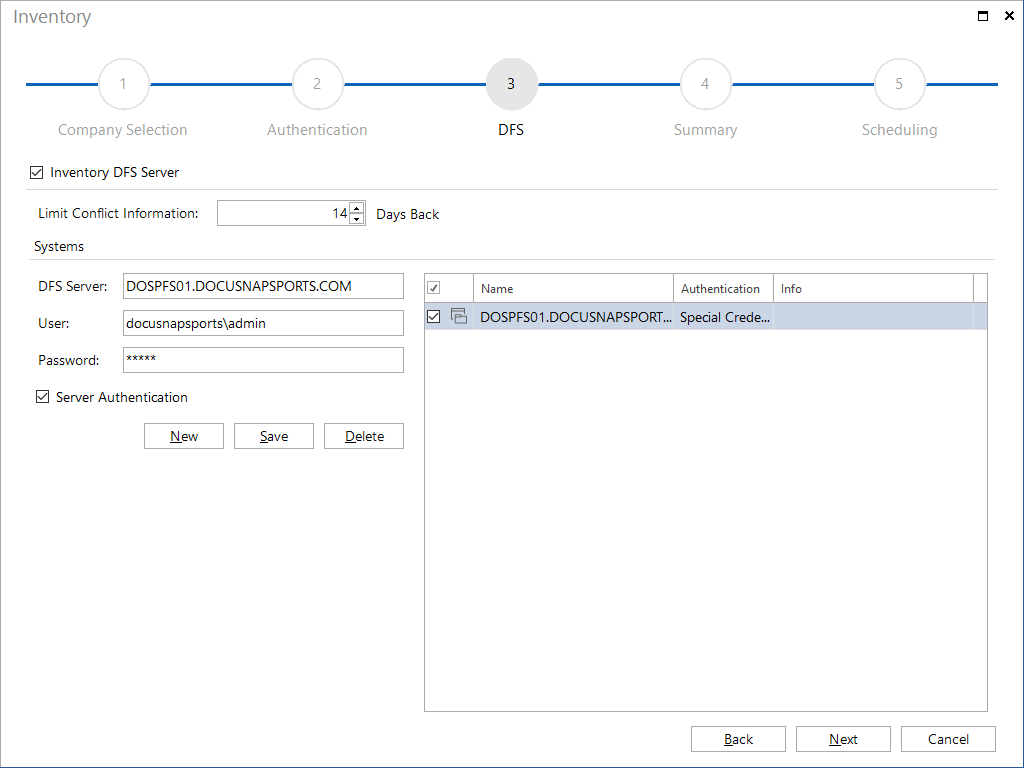
To inventory the desired DFS servers, click the New button and specify the name of the respective system. You can also enter alternative credentials to those in the Authentication step. After you have saved your entry, Docusnap will check whether this system belongs to the domain you specified. If yes, the server will be added to the list, and the Next button becomes active. If the specified server name is not correct, the button remains disabled. After adding the desired systems to the table, you can use the checkbox next to each system to specify whether it is to be included in the inventory scan or not.
