
To start the wizard for inventorying Veeam servers, click the Veeam button. After you have selected a company and a domain (see: Basic Steps) the Veeam step is displayed.
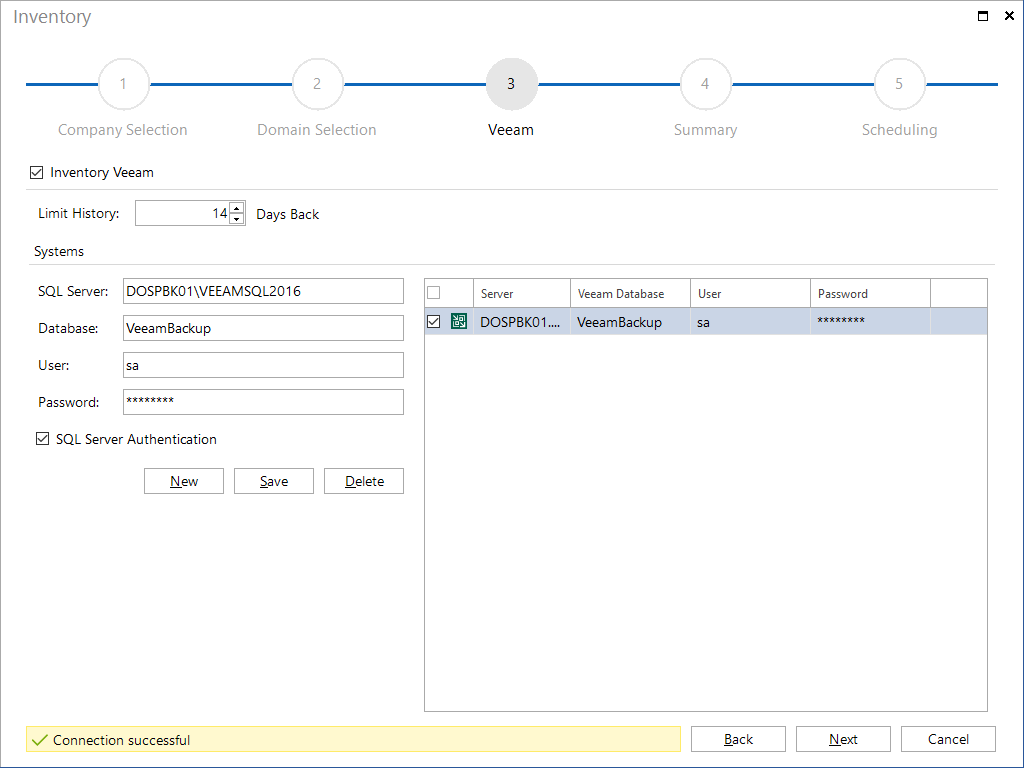
To inventory the Veeam infrastructure the name of the SQL server where the data of the Veeam server is located, has to be entered in the SQL Server field. By default the name of the database is VeeamBackup. If the database is named differently, then the name has to be entered into the Database field.
If global credentials should not be used for the inventory, then alternative credentials can be entered. For this purpose, you need to enable the SQL Server Authentication checkbox. This allows you to enter the user and password information.
Use the field Days Back to specify for how many days the job history should be inventoried.
After adding the desired systems to the Systems overview, you can use the checkbox next to each database to specify whether it is to be included in the inventory scan or not. The Next button will only be enabled once you have specified a Veeam database. Then, you can continue with the inventory process.
